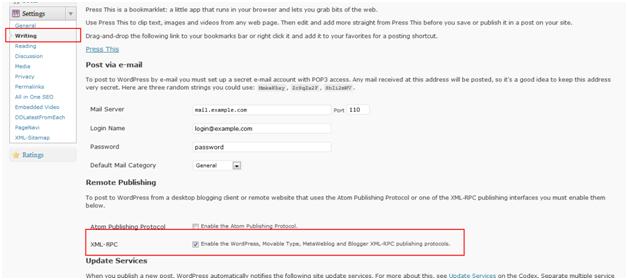This is a common problem any MS-Word user faces when he/she wants to copy/paste content from MS-Word to WordPress blog directly. And this copy/pasting just copies the text and leaves the other data like images or charts back. So what is the easiest solution to copy/paste all the content including images and charts to WordPress blog without involving user to upload these images separately?
As a developers our first intention to solve this problem is to search plug-ins that can solve this problem.And yes there are some plug-ins which claim they do the same. Some plug-ins needs to install third party software on user’s machine. But the good news is that we can do the same work without having any plug-in/software installed. You just need MS-Word.
MS-Word has a functionality to publish you content directly to WordPress.com, WordPress.org, Blogger, TypePad or other famous blogs.
Let’s see the steps.
1- If you are administrator or have administrative rights then login to you wordpress.com website or wordpress.org blog.
2- Find “Settings” tab and click on “Writing” link.
3- At bottom of the page you will see a setting “Remote Publishing”.
Check the option which states:
“XML-RPC - Enable the WordPress, Movable Type, MetaWeblog and Blogger XML-RPC publishing protocols.”
This option will enable you to publish to WordPress directly from MS-Word. That’s all at website side. See the below screen shot.
Now let’s see the process of publishing from MS-Word.
1- On you word document that you want to publish, go to “Office Button” select “Publish” option and then “Blog” as you can see the picture.
2- It will open a new document with title “[Enter Post Title Here]”. Click on it and provide your post title there.
3- When you are ready to publish the document click on the “Publish” button. Here you will see two options “Publish” and “Publish as Draft”. If you want to publish right now click on “Publish” if you want to publish later then click on “Publish as Draft”.
4- Clicking on “Publish” or “Publish as Draft” will bring this dialog (when you do not have any account registered before on MS-Word).
Click “Register an Account” button to register you already existing WordPress or Blogger account to publish document on.
5- On next dialog you will be given some blog provider options. Here we select “WordPress” while you can select any other blog provider you have your blog on.
6- The next screen asks for the Blog URL. Provide your WordPress blog URL, account user name and password there. Click “OK” and you are done. Now you can see your document as “Published” or “Draft” on your blog.
Saturday, February 11, 2012
Subscribe to:
Comments (Atom)