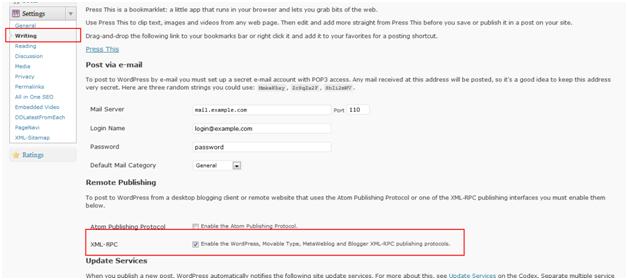This is a common problem any MS-Word user faces when he/she wants to copy/paste content from MS-Word to WordPress blog directly. And this copy/pasting just copies the text and leaves the other data like images or charts back. So what is the easiest solution to copy/paste all the content including images and charts to WordPress blog without involving user to upload these images separately?
As a developers our first intention to solve this problem is to search plug-ins that can solve this problem.And yes there are some plug-ins which claim they do the same. Some plug-ins needs to install third party software on user’s machine. But the good news is that we can do the same work without having any plug-in/software installed. You just need MS-Word.
MS-Word has a functionality to publish you content directly to WordPress.com, WordPress.org, Blogger, TypePad or other famous blogs.
Let’s see the steps.
1- If you are administrator or have administrative rights then login to you wordpress.com website or wordpress.org blog.
2- Find “Settings” tab and click on “Writing” link.
3- At bottom of the page you will see a setting “Remote Publishing”.
Check the option which states:
“XML-RPC - Enable the WordPress, Movable Type, MetaWeblog and Blogger XML-RPC publishing protocols.”
This option will enable you to publish to WordPress directly from MS-Word. That’s all at website side. See the below screen shot.
Now let’s see the process of publishing from MS-Word.
1- On you word document that you want to publish, go to “Office Button” select “Publish” option and then “Blog” as you can see the picture.
2- It will open a new document with title “[Enter Post Title Here]”. Click on it and provide your post title there.
3- When you are ready to publish the document click on the “Publish” button. Here you will see two options “Publish” and “Publish as Draft”. If you want to publish right now click on “Publish” if you want to publish later then click on “Publish as Draft”.
4- Clicking on “Publish” or “Publish as Draft” will bring this dialog (when you do not have any account registered before on MS-Word).
Click “Register an Account” button to register you already existing WordPress or Blogger account to publish document on.
5- On next dialog you will be given some blog provider options. Here we select “WordPress” while you can select any other blog provider you have your blog on.
6- The next screen asks for the Blog URL. Provide your WordPress blog URL, account user name and password there. Click “OK” and you are done. Now you can see your document as “Published” or “Draft” on your blog.
Saturday, February 11, 2012
Friday, September 9, 2011
Simple Steps to Get 2D QR Code
A QR code (Quick Response code) is a type of matrix barcode or two-dimensional code that can be scanned by smartphone cameras to automatically pull up text, photos, videos, music and URLs. There are variety of ways these QR codes can be used, agreed depends upon creativity, like marketing, as a contact card, displaying URL, labelling products, on T-shirts and thers.
A QR Code that contains this article's URL can be seen below for an example:
Now lets see a simple example to create a 2D QR Code with the help of Google chart API. In this example we will display this article URL in QR code. This is the URL we just need to get the 2D QR code image:
chs=300x300 means we need 300x300 size of image.
cht=qr means our chart type is QR code.
chld=|3 sets the margin around the matrix for styling purpose. It is optional if you do not provide it default will be 4. See figure 2 the red line represents the margin.
chl=http%3A%2F%2Fmmabdullah.blogspot.com%2F2011%2F09%2Fsimple-steps-to-get-2d-qr-code.html URL encoded URL or data you want to see in the QR Code.
OK this was about the few parameters you can see details here. And Google has also provided a chart wizard and it is really useful. Now we only have the URL to get the image how to show it on page? Here it is just give this URL as your image source in image tag.
I hope this will help some one.
A QR Code that contains this article's URL can be seen below for an example:
Figure 1.
Now lets see a simple example to create a 2D QR Code with the help of Google chart API. In this example we will display this article URL in QR code. This is the URL we just need to get the 2D QR code image:
chs=300x300 means we need 300x300 size of image.
cht=qr means our chart type is QR code.
chld=|3 sets the margin around the matrix for styling purpose. It is optional if you do not provide it default will be 4. See figure 2 the red line represents the margin.
chl=http%3A%2F%2Fmmabdullah.blogspot.com%2F2011%2F09%2Fsimple-steps-to-get-2d-qr-code.html URL encoded URL or data you want to see in the QR Code.
Figure 2.
OK this was about the few parameters you can see details here. And Google has also provided a chart wizard and it is really useful. Now we only have the URL to get the image how to show it on page? Here it is just give this URL as your image source in image tag.
I hope this will help some one.
Thursday, September 8, 2011
Increase or Decrease Session Timeout Limit in ASP.NET
In ASP.NET the default session timeout is 20 minutes. To increase or decrease this timeout for an application you just need to add an entry in web.config file in <system.web> section. Like this:
If form authentication is being used then you need to add timeout for forms too as it uses its own. This form authentication timeout will send the user to login page with the session timeout still active (if you have set larger session timeout then forms).
Another way to set session timeout is through IIS. These are the steps for IIS 7.
Figure 1.
Figure 2
If form authentication is being used then you need to add timeout for forms too as it uses its own. This form authentication timeout will send the user to login page with the session timeout still active (if you have set larger session timeout then forms).
Another way to set session timeout is through IIS. These are the steps for IIS 7.
- Open IIS 7
- Navigate to your website and select it.
- In feature view double click on ASP. See figure 1.
- Now find the Session Properties under Services. Expand it and set your desired Time-out there. See figure 2.
Figure 1.
Figure 2
Tuesday, March 15, 2011
Easy way to replicate/repeat string or characters
You may have come across a scenario to display some special character, like '*', in place of user's password in some control or displaying some repeated strings or characters like:
0000001
0000002
0000003
0000103
Here I will show two ways of doing so.
0000001
0000002
0000003
0000103
Here I will show two ways of doing so.
string sFiveZeros = new String('0', 5);
Console.WriteLine(sFiveZeros);
//Output: 00000
string sSevenStars = new String('*', 7);
Console.WriteLine(sSevenStars);
//Output: *******
Now the other way is a mix of string.Concat() and System.Collections.ArrayList.Repeat() methods.string sRepeated123 = string.Concat(System.Collections.ArrayList.Repeat("123", 5).ToArray());
Console.WriteLine(sRepeated123);
//Output: 123123123123123
string sRepeatedAbc = string.Concat(System.Collections.ArrayList.Repeat("abc", 5).ToArray());
Console.WriteLine(sRepeatedAbc);
//Output: abcabcabcabcabc
Saturday, July 24, 2010
The canvas: Drawing in HTML 5
In HTML 5 we can now draw shapes with the help of canvas element. I found it really interesting and easy to manipulate these drawing functions. Let's have some fun with drawing! I am going to draw some rectangles of different colors at different locations of page. To accomplish this, first we need to add a canvas element in our HTML body:
Our code looks like this:
Our next step is to draw some rectangles in canvas. In HTML 5 there is a function fillRect(x, y, width, height) to draw a filled rectangle, here x and y represents position of the rectangle. Let me first show you the complete code then we analyze this line by line.
You may have noticed "Your browser does not support HTML 5." between <canvas> tags, this is a fallback text. If your browser does not support HTML 5 you will see this message or alternatively we can put some work around here to support lower versions of HTML 5. I am calling a function drawRectangles() onload event of body. In this function I am getting the canvas object as we normally do:
var canvas = document.getElementById("canvas");
After getting this canvas object I am getting its context:
var ctx = canvas.getContext("2d");
An argument 2d is passed in getContext function, you cannot get 3d context by passing 3d in function. "This specification only defines one context, with the name '2d'". “A future version of this specification will probably define a 3d context.”
After this I am defining an color array which will be used to fill our rectangles.
Notice one thing, at first index of array I am passing RGB (Red, Green, Blue) value while for all others I am passing RGBA (Red, Green, Blue, Alpha) just to show it supports transparency. Right after colors' array, width, height, x and y variables are initialized with values.
Then I am checking for context ctx object for null so that I can draw only on supporting browsers. Next I am drawing rectangles of all colors found in array, as you see only 5 rectangles. In ctx.fillStyle I am giving color to fill rectangle. We can also give colors like this ctx.fillStyle = "#FFCC00" or ctx.fillStyle="rgb(255, 99, 00) as we are doing right now.
Then comes our ctx.fillRect method to actually draw a filled rectangle. After this line, we are incrementing x and y to draw next rectangles at different locations.
The output of this code looks like this:
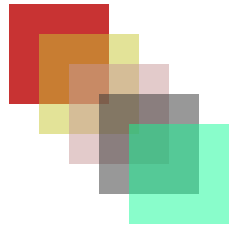
Further if we want to draw border around our rectangles we will use strokeRect(x, y, width, height) function and to color our border strokeStyle property will be used. Now our code looks like this:
This code generates following output, notice borders around rectangles:
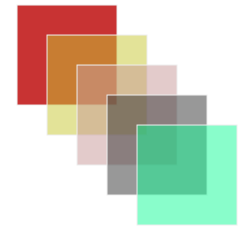
Our code looks like this:
<html> <head> </head> <body> </body> </html>
Our next step is to draw some rectangles in canvas. In HTML 5 there is a function fillRect(x, y, width, height) to draw a filled rectangle, here x and y represents position of the rectangle. Let me first show you the complete code then we analyze this line by line.
<html> <head> <title></title> </head> <body onload="drawRectangles()"> </body> </html>
You may have noticed "Your browser does not support HTML 5." between <canvas> tags, this is a fallback text. If your browser does not support HTML 5 you will see this message or alternatively we can put some work around here to support lower versions of HTML 5. I am calling a function drawRectangles() onload event of body. In this function I am getting the canvas object as we normally do:
var canvas = document.getElementById("canvas");
After getting this canvas object I am getting its context:
var ctx = canvas.getContext("2d");
An argument 2d is passed in getContext function, you cannot get 3d context by passing 3d in function. "This specification only defines one context, with the name '2d'". “A future version of this specification will probably define a 3d context.”
After this I am defining an color array which will be used to fill our rectangles.
Notice one thing, at first index of array I am passing RGB (Red, Green, Blue) value while for all others I am passing RGBA (Red, Green, Blue, Alpha) just to show it supports transparency. Right after colors' array, width, height, x and y variables are initialized with values.
var colors = [ "rgb(200, 51, 51)", "rgba(200, 200, 51, 0.5)", "rgba(200, 151, 151, 0.5)", "rgba(50, 51, 51, 0.5)", "rgba(20, 251, 151, 0.5)" ]; var width = 100; // width of rectangle var height = 100; // height of rectangle var x = 30; // x position of rectangle var y = 30; // y positioin of rectangle
Then I am checking for context ctx object for null so that I can draw only on supporting browsers. Next I am drawing rectangles of all colors found in array, as you see only 5 rectangles. In ctx.fillStyle I am giving color to fill rectangle. We can also give colors like this ctx.fillStyle = "#FFCC00" or ctx.fillStyle="rgb(255, 99, 00) as we are doing right now.
Then comes our ctx.fillRect method to actually draw a filled rectangle. After this line, we are incrementing x and y to draw next rectangles at different locations.
if (ctx){
for(var i=0; i < colors.length; i++){
ctx.fillStyle = colors[i];
ctx.fillRect(x, y, width, height);
x += 30;
y += 30;
}
}
The output of this code looks like this:
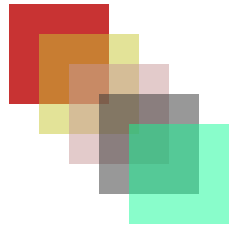
Further if we want to draw border around our rectangles we will use strokeRect(x, y, width, height) function and to color our border strokeStyle property will be used. Now our code looks like this:
if (ctx){
for(var i=0; i < colors.length; i++){
ctx.fillStyle = colors[i];
ctx.fillRect(x, y, width, height);
ctx.strokeStyle = "#EEE";
ctx.strokeRect(x, y, width, height);
x += 30;
y += 30;
}
}
This code generates following output, notice borders around rectangles:
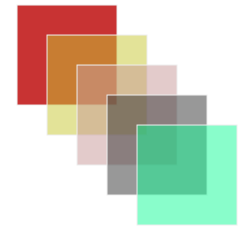
Saturday, July 17, 2010
Dynamic and Extendable CSS
CSS, Cascading Style Sheet, does not allow the usage of variables and functions. Each time you have to assign values to properties. Later on, if you have to change some primary color, width or border etc. you have to manually change every place. .LESS (Dot Less) is a free, open-source port of LESS library of Ruby. It provides you the functionality of using vairables, mixins (I call it functions, for ease), nested rules and operations on variables. .Less is also the extension of the file. All variable declarations and their usage, functions, nested rules and all css content will be in this file. I recently used it in my project and I found it very useful.
Like any programing language you can declare variables and can perform operations on those. "Variables allow you to specify widely used values in a single place, and then re-use those throughout the style sheet, making global changes as easy as changing one line of code.
Here is the example of variable usage and plus (+) operation,
In this sample code we make a function 'border' and it takes a parameter color, default is set to black color:
For example,
1. Add a reference of dotless.Core.dll in you web site.
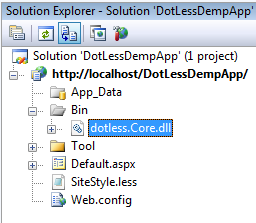
2. Add dotless section in your web.config.
<link rel="Stylesheet" href="SiteStyle.less" />
That is all, now you can access your website as you normally do.
In the attaced Demo application there is a folder named Tool, in this folder a file dotless.Compiler.exe resides. This is a command line utility. If you do not want to use dotless handlers than you can use this utility to generate .css files from .less files. You can also obtain minify .css from .less. These are the available options in dotless compiler:
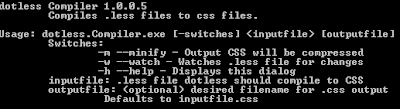
To generate style sheet .css file you have to run following command (adjust paths according to your directory structure):
C:/inetpub/wwwroot/DotLessDempAppTool>dotless.Compiler.exe -m ../Sitestyle.less ../SitesStyle.css
This will generate the SitesStyle.css minified file.
Like any programing language you can declare variables and can perform operations on those. "Variables allow you to specify widely used values in a single place, and then re-use those throughout the style sheet, making global changes as easy as changing one line of code.
Here is the example of variable usage and plus (+) operation,
@MainColor:#cc4c4c;
.heading{
color: @MainColor + #987;
font-weight:bold;
text-align:center;
font-weight:bold;
font-size:16pt;
}
Mixins are like functions you can pass parameter values or can use a default value parameter, "Mixins allow you to embed all the properties of a class into another class by simply including the class name as one of its properties.In this sample code we make a function 'border' and it takes a parameter color, default is set to black color:
.border(@color:#000){
border:solid 1px @color;
}
.leftContent{
background-color:@LeftContent;
.border(@LeftContent - #333); /* Example of Mixin usage, passing color*/
float:left;
width:200px;
min-height:400px;
margin:3px;
text-align:@ContentAlignment;
.roundRightCorners(15px); /* Example of Mixin usage, just called like a function*/
}Nested Rules helps to avoid long selector names, you can nest selectors inside other selectors.For example,
#header{
background-color:@MainColor; /* Example of variable usage */
height:@HeaderHeight;
border:solid 1px (@MainColor - #333); /* Example of variable usage and Operations */
line-height:@HeaderHeight;
vertical-align:middle;
.heading{
color: @MainColor + #987;
font-weight:bold;
text-align:center;
font-weight:bold;
font-size:16pt;
}
}Otherwise in CSS we will do:#header {
//List of properties
}
#header .heading:
//List of properties
}We will save our file with extension .less instead of .css and we have to do some settings in web.config for its handling. So lets start step by step. 1. Add a reference of dotless.Core.dll in you web site.
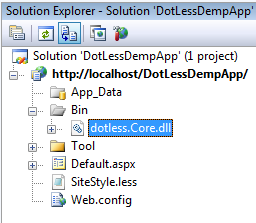
2. Add dotless section in your web.config.
3. Configure caching and minifying of css.
4. Add httpHandler to parse your .less file.
5. Add a .less file, if you dont have before, and add css classes and use variables, mixins etc in it. Here is a sample .less file.
/* Variables */
@MainColor:#cc4c4c;
@HeaderHeight:70px;
@LeftContent: #ffffaa;
@RightContent: #bafadb;
@ContentAlignment:center;
body{
margin:0px;
}
#main{
width:1024px;
}
#header{
background-color:@MainColor; /* Example of variable usage */
height:@HeaderHeight;
border:solid 1px (@MainColor - #333); /* Example of variable usage and Operations */
line-height:@HeaderHeight;
vertical-align:middle;
.heading{
color: @MainColor + #987;
font-weight:bold;
text-align:center;
font-weight:bold;
font-size:16pt;
}
}
/* Mixins */
.roundRightCorners (@radius: 5px) {
-moz-border-radius-bottomright: @radius;
-moz-border-radius-topright: @radius;
border-radius: @radius;
}
.roundLeftCorners (@radius: 5px) {
-moz-border-radius-bottomleft: @radius;
-moz-border-radius-topleft: @radius;
border-radius: @radius;
}
.border(@color:#000){
border:solid 1px @color;
}
/* Nested Rules*/
#contents{
color: (@MainColor - #444444);
a{
text-decoration:none;
color: (@MainColor - #444444);
}
a:hover, a.hover{
color: (@MainColor + #444444);
}
a:visited{
color: (@MainColor + #444444);
}
.leftContent{
background-color:@LeftContent;
.border(@LeftContent - #333); /* Example of Mixin usage, passing color*/
float:left;
width:200px;
min-height:400px;
margin:3px;
text-align:@ContentAlignment;
.roundRightCorners(15px); /* Example of Mixin usage, just called like a function*/
}
.rightContent{
background-color:@RightContent;
.border(@RightContent - #333); /* Example of Mixin usage, passing color*/
min-height:400px;
margin-top:3px;
float:left;
width:814px;
text-align:@ContentAlignment;
.roundLeftCorners(15px); /* Example of Mixin usage, just called like a function*/
}
}
6. Use this .less file in your website instead of .css.<link rel="Stylesheet" href="SiteStyle.less" />
That is all, now you can access your website as you normally do.
In the attaced Demo application there is a folder named Tool, in this folder a file dotless.Compiler.exe resides. This is a command line utility. If you do not want to use dotless handlers than you can use this utility to generate .css files from .less files. You can also obtain minify .css from .less. These are the available options in dotless compiler:
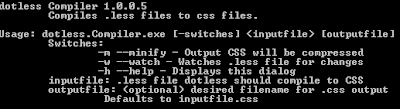
To generate style sheet .css file you have to run following command (adjust paths according to your directory structure):
C:/inetpub/wwwroot/DotLessDempAppTool>dotless.Compiler.exe -m ../Sitestyle.less ../SitesStyle.css
This will generate the SitesStyle.css minified file.
Friday, August 14, 2009
Change in appSettings restart worker process. How to avoid this restart?
ASP.NET we mostly save application settings in web.config file and these settings are intended for read only. Changing these settings is not always a straight forward way. When some change is made in web.config file ASP.NET starts a new worker process to facilitate incoming requests and discards the old worker process so the old state of the application is lost during this process. To make it clear suppose an application is using sessions as data storage then the data of these sessions will be lost during this restart of the application. This is not a good and acceptable behavior for high traffic web sites.
Luckily ASP.NET 2.0 and later has couple of attributes to avoid this. But remember you still cannot change anything in web.config file directly; it will definitely restart the worker process (w3wp.exe, aspnet_wp.exe). To make this work you must have to place the elements of appSettings, must say, appSettings section in a separate file. This file could be in the form of .txt, .xml or .config. The .config extension is most appropriate as IIS does not allow .config to be browsable by users.
Let’s discuss a scenario, suppose we want to enable logging in our web application and we also want to start and stop this logging by reading a value from web.config file. Our typical web.config file looks like this:
 In our sample web application there are two pages, Page1.aspx and Page2.aspx. Pag1 takes input from the user, saves it in session and redirects to Page2. Page2 prints the session value and “Start_Logging” value at screen. Now if we change the value of “Start_Logging” and refresh the page we will see that the session value is lost….hmmm.
In our sample web application there are two pages, Page1.aspx and Page2.aspx. Pag1 takes input from the user, saves it in session and redirects to Page2. Page2 prints the session value and “Start_Logging” value at screen. Now if we change the value of “Start_Logging” and refresh the page we will see that the session value is lost….hmmm.
Now let’s discuss the steps to avoid this:
1- Add a new item "Web Configuration File" into our project, here I named it Data.config.
2- Delete all the text from the Data.config file except the first line <?xml version="1.0" ?>.
3- Copy the appSettings node from your web.config file and paste in Data.config. Our Data.config will look like this:
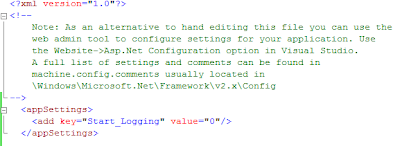
4- Delete the elements of the appSettings from the web.config file.
5- Add an attribute "configSource" in appSettings of web.config and provide it the config source. In our case it is the Data.config.
Now the web.config will look like this:
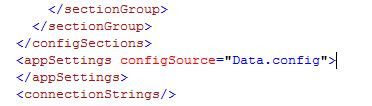
That’s all, we are done. Now we can change the value of “Start_Logging” without the fear of losing our application data. One interesting point is that we can access the appSettings elements in the same way as we normally do and as these are physically stored in the web.config file. Remember one thing if you decide to use "configSource" attribute then you cannot contain any element in your "asppSettings" node of "web.config", if you tried to do this you will get this error message "A section using 'configSource' may contain no other attributes or elements."
In this artilce I used "couple of attributes" words, where or what is the other attribute? The second attribute is "RestartOnExternalChanges". It takes the values true or false and tells whether to restart if exteranl configSource is changed or not. We do not need to mention this attribute in web.config file as in machine.config file the value of this attribute is already set to false. However you can study about this "RestartOnExternalChanges" attribute if you want to restart your application if external file gets change.
Luckily ASP.NET 2.0 and later has couple of attributes to avoid this. But remember you still cannot change anything in web.config file directly; it will definitely restart the worker process (w3wp.exe, aspnet_wp.exe). To make this work you must have to place the elements of appSettings, must say, appSettings section in a separate file. This file could be in the form of .txt, .xml or .config. The .config extension is most appropriate as IIS does not allow .config to be browsable by users.
Let’s discuss a scenario, suppose we want to enable logging in our web application and we also want to start and stop this logging by reading a value from web.config file. Our typical web.config file looks like this:
 In our sample web application there are two pages, Page1.aspx and Page2.aspx. Pag1 takes input from the user, saves it in session and redirects to Page2. Page2 prints the session value and “Start_Logging” value at screen. Now if we change the value of “Start_Logging” and refresh the page we will see that the session value is lost….hmmm.
In our sample web application there are two pages, Page1.aspx and Page2.aspx. Pag1 takes input from the user, saves it in session and redirects to Page2. Page2 prints the session value and “Start_Logging” value at screen. Now if we change the value of “Start_Logging” and refresh the page we will see that the session value is lost….hmmm. Now let’s discuss the steps to avoid this:
1- Add a new item "Web Configuration File" into our project, here I named it Data.config.
2- Delete all the text from the Data.config file except the first line <?xml version="1.0" ?>.
3- Copy the appSettings
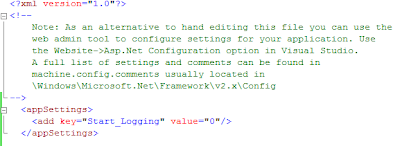
4- Delete the elements of the appSettings
5- Add an attribute "configSource" in appSettings
Now the web.config will look like this:
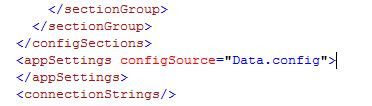
That’s all, we are done. Now we can change the value of “Start_Logging” without the fear of losing our application data. One interesting point is that we can access the appSettings elements in the same way as we normally do and as these are physically stored in the web.config file. Remember one thing if you decide to use "configSource" attribute then you cannot contain any element in your "asppSettings" node of "web.config", if you tried to do this you will get this error message "A section using 'configSource' may contain no other attributes or elements."
In this artilce I used "couple of attributes" words, where or what is the other attribute? The second attribute is "RestartOnExternalChanges". It takes the values true or false and tells whether to restart if exteranl configSource is changed or not. We do not need to mention this attribute in web.config file as in machine.config file the value of this attribute is already set to false. However you can study about this "RestartOnExternalChanges" attribute if you want to restart your application if external file gets change.
Subscribe to:
Comments (Atom)